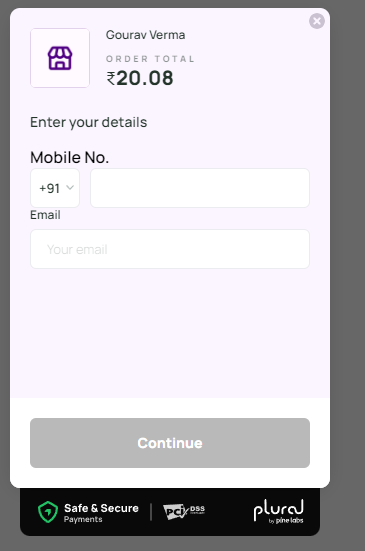prestashop-plural
INTEGRATION DOCUMENT
PrestaShop
Supported version: 1.7.8.10
[Introduction]
This guide will show you how to Install and configure the Pinelab Plural Console Plugin for Prestashop on your Prestashop-powered website for payments through CREDIT_DEBIT, NETBANKING, UPI, WALLET, EMI, DEBIT_EMI.
[Prerequisite]
PrestaShop Version: 1.7.8.10
Php Version: 7.4
Steps to Integrate
-
First, download the extension files from the download link. This
will typically be in the form of a zip file.
-
The Plugin can be installed in two ways:
-
PrestaShop module installer
-
Manual installation
-
PrestaShop module installer
a. Login to PrestaShop Admin panel
b. Click the Modules tab
c. Click on the Upload a module button
d. Choose the downloaded zip file for edge plugin
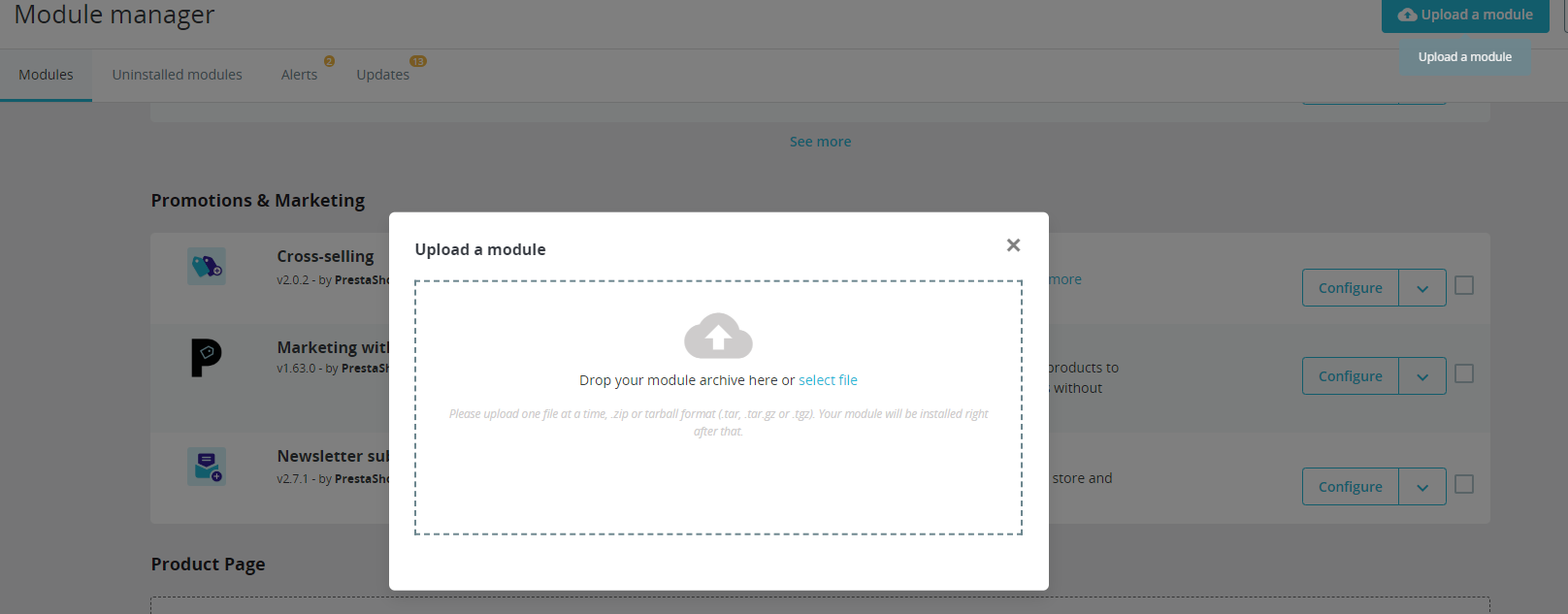
-
Manual installation
a. Unzip the file and then copy the folder from this unzip folder
and paste/upload it to <prestashop root>\modules folder.
Steps for Plugin Configuration
- Now click on the Module Manager Tab
- Go to the Payment section and click on the Configure button

- Fill the PG details and enable the PG, so that it is visible during
the checkout.
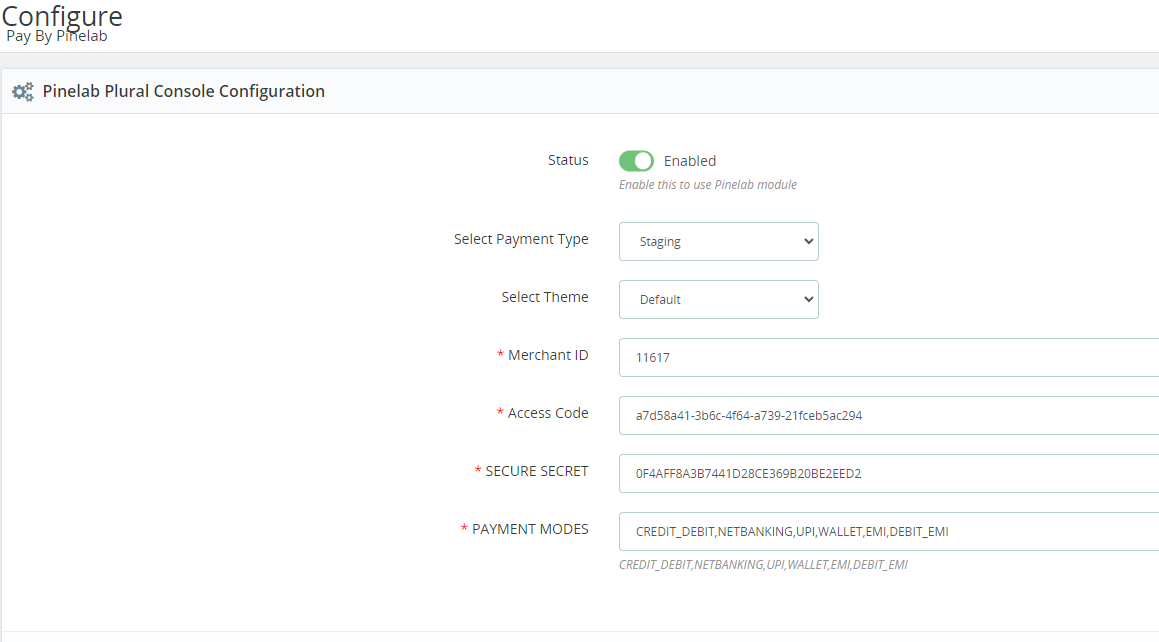
3.1 Enable: click on the radio button to enable the module.
3.2 Select Payment Type: Select the Staging / Prod according to the Access code and secret key.
3.3 Merchant Id: add the Id as per the selected Payment Environment (Staging / Prod)
3.4 Access Code: add the Access Code as per the selected Payment Environment (Staging / Prod)
3.5 Secure Secret: add the Merchant Secret as per the selected Payment Environment (Staging / Prod)
3.6 Payment Mode: Add a mode that is enabled for your merchant
Fill in the required fields and then click on the save changes button.
- After successfully installing the extension, you can see the
Payment method of your extension on your Checkout Page.

- When you click on Place Order you will see the payment gateway
window where you must choose your payment options:
- After completing the payment successfully you will redirect to the
success page:
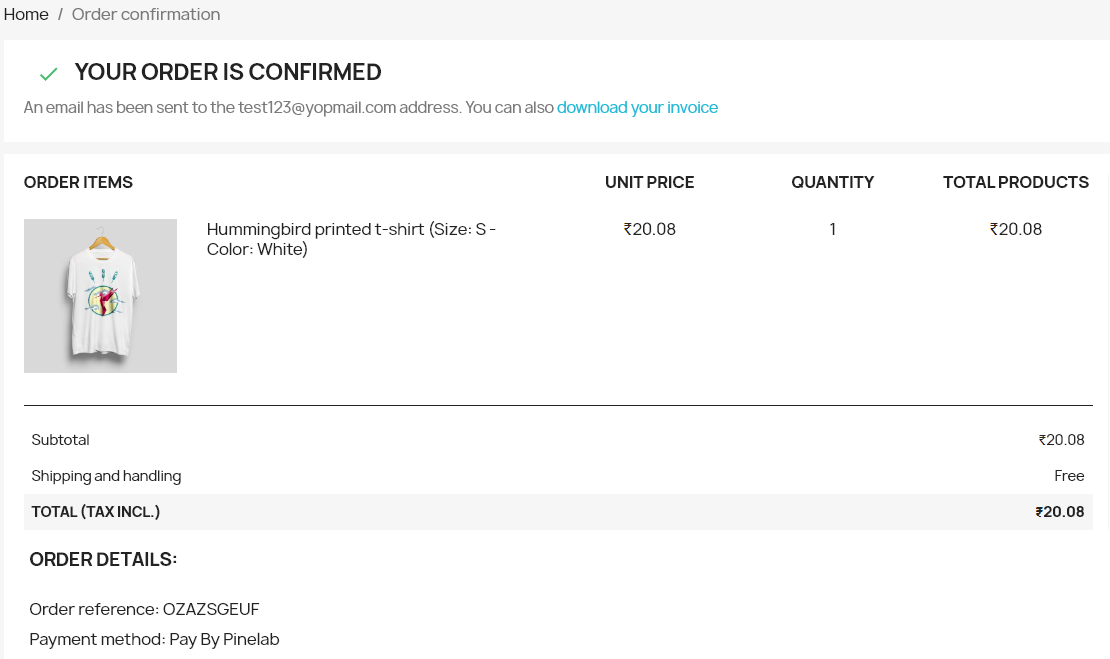
Debugging:
If you want to debug your payment you can go to the Pinelab logs. Please ref below image